IIS7.0 is much advanced than its previous verions. 40 feature modules and more advantages.
However i have captured the basic config steps which are a must for hosting WCF Servives in IIS7.0.
1.Make sure the below settings are done in IIS7.0 to host a service:
a. Open the Windows Programs features
b. Click , expand the nodes to Internet Information Services:
c. Click on the Web Management tools
d. Expand all the sub – nodes
Select the IIS6 Management Compatibility
select on all the sub items.
select on all the sub items.
2.Now click on the world wide web services.
3.Expand the Security node:
5.Click on the Basic, Windows, Client Certificate Mapping, IIS Client Certificate, etc ..Except IP Security.
6.When Microsoft 3.0 is installed in the Vista machine, we will see a node like Microsoft Dotnet Framework 3.0.
7.Click on the “Microsoft .Net 3.0 Node” and expand.
6.When Microsoft 3.0 is installed in the Vista machine, we will see a node like Microsoft Dotnet Framework 3.0.
7.Click on the “Microsoft .Net 3.0 Node” and expand.
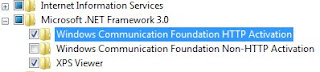
8. Check on the Windows Communication Foundation HTTP Activation.
9. The above settings are pretty much enough for the settings for IIS7.0 to host a WCF Service.
10. To check if all the settings are done perfect open IIS7.0 now.
11. The below steps will help us to check if the settings from step 2 to step7 are reflected in IIS7.0.
12. Open IIS7.0 and click on the Application Pools in the left most corner.

13. In the application Pools check if there are 2 Pools in default, namely the Clasic.Net AppPool and the Default AppPool.
14. In IIS7.0 select a particular Virtual directory and check for the Properties.
15. Select the Handler Mappings:
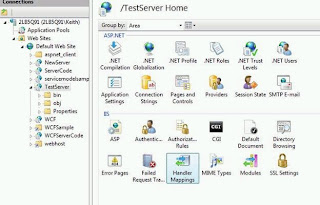
16. Click on the Handler Mappings:
17. Check on the List of Handler Mappings , there will be a mapping for *.svc:
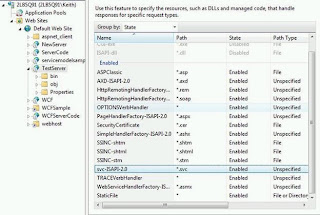
18. Check if the svc-ISAPI-2.0 is present.
19. The values of the SVC setting will be like:
a. Request Path = *.svc
b. Executable: %SystemRoot%\Microsoft.NET\Framework\v2.0.50727\aspnet_isapi.dll
c. Request RestrictionsàVerbsàAll Verbs.
20. Click on the Directory Settings:
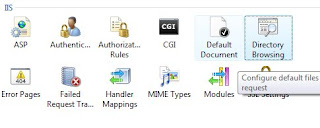
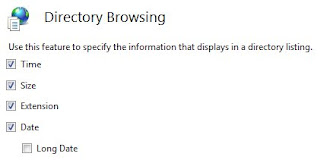
21. When you do a IIS restart, have the restart done from the command prompt.
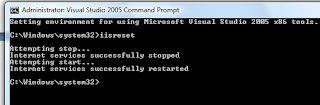
Hope the above steps will reduce 1 hr of Time to someone!!!!!!
,,,,
Senthil


3 comments:
it did!
it did!
I definitely really liked this one. I think it had a different enough tone and message to be unique.
Thanks for pointing out that blog post -- it's always interesting to hear the writer's thoughts like that.
web hosting provider
Post a Comment